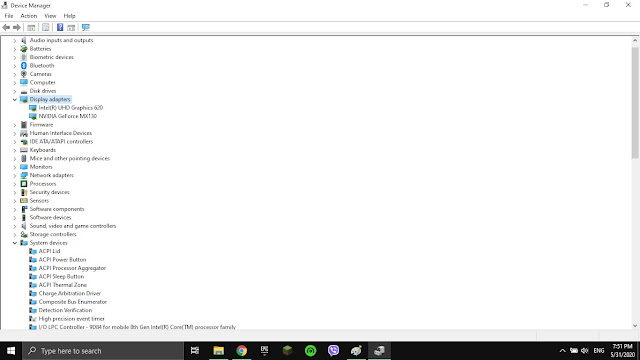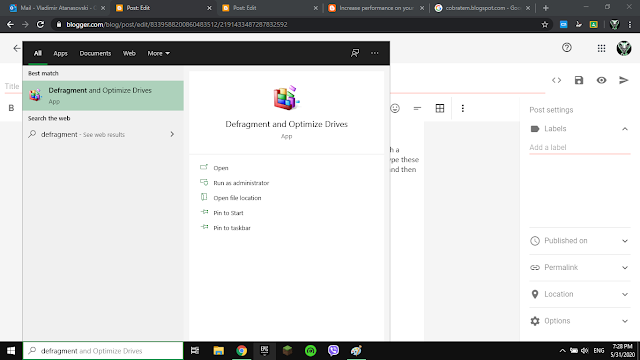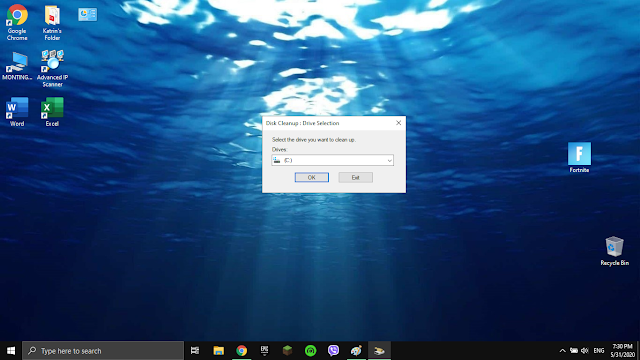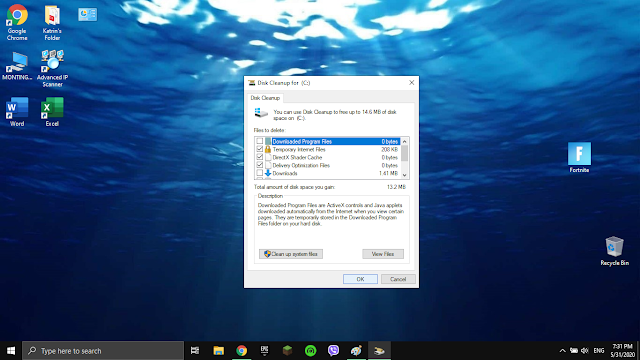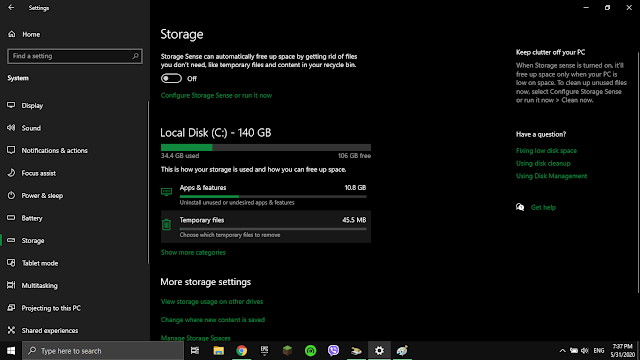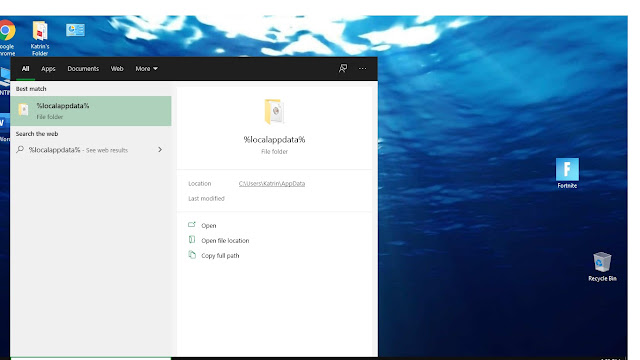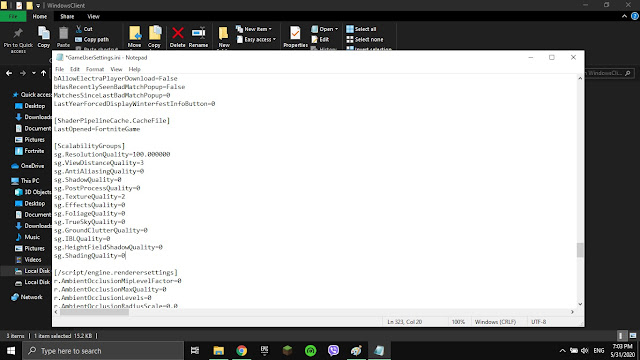2. Defragment and clean your disk space
First go to the search bar and type %temp% and delete all files, if it gives you a pop-up with a warning click do to all current items and then skip, then type in the search bar run, then type these codes prefetch temp. do the same hing with these files until your finished close them all and then go to search bar and type defragment this icon should pop up
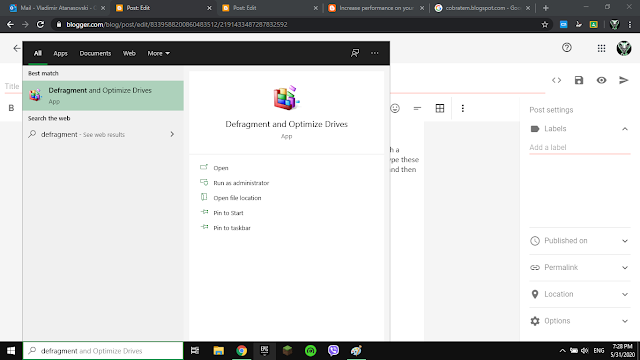
click it and then click analyze on them, if the button is grayed then click optimize, when that is all finished go to search bar and type storage or disk cleanup first disk cleanup
click the icon with a brush on a disk drive and this should pop up
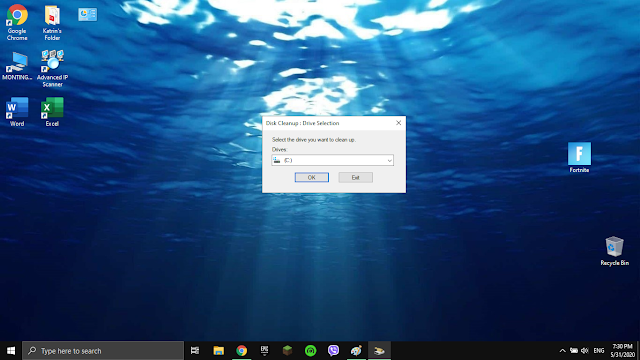
click the windows drive with the windows logo, then click it and check everything
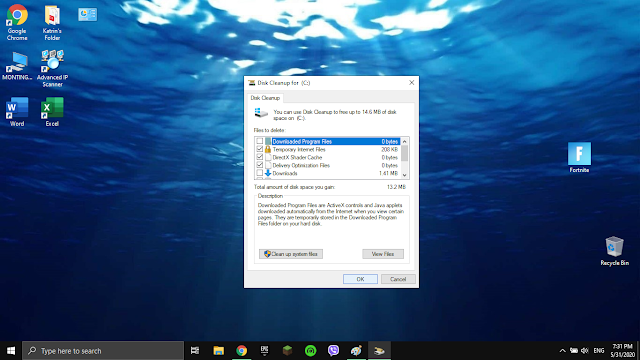
all that then click ok, wait for a bit and then you will have more space then ever before, but let us go to the storage settings like i said to type it in the search bar. When in turn off storage sense, because this can tamper a lot of your files and can delete it without your consent, then go to temporary files
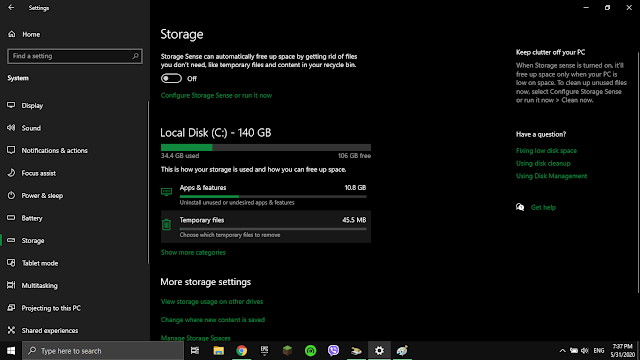
when clicked select everything and click delete files. Disclaimer: delete downloads at your own risk!, When that's done you will have better performance and more space.
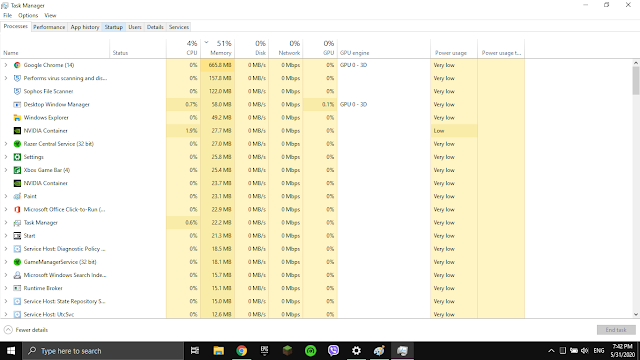 when in startup disable everything except realtek audio because that can cause problems with audio
when in startup disable everything except realtek audio because that can cause problems with audio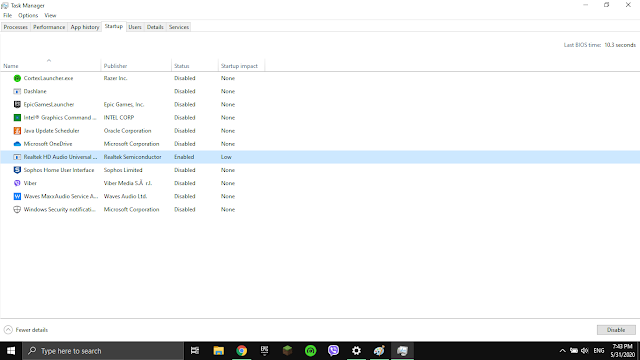 after that go to the search bar and type device manager click the camera icon and try to find all of these drivers and update them, if you want to find your cpu and gpu go to this file that is highlighted with blue
after that go to the search bar and type device manager click the camera icon and try to find all of these drivers and update them, if you want to find your cpu and gpu go to this file that is highlighted with blue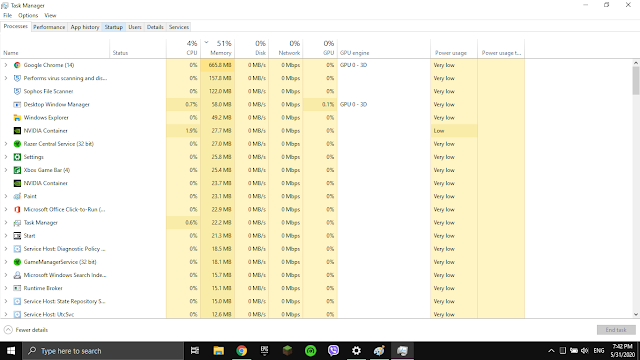 when in startup disable everything except realtek audio because that can cause problems with audio
when in startup disable everything except realtek audio because that can cause problems with audio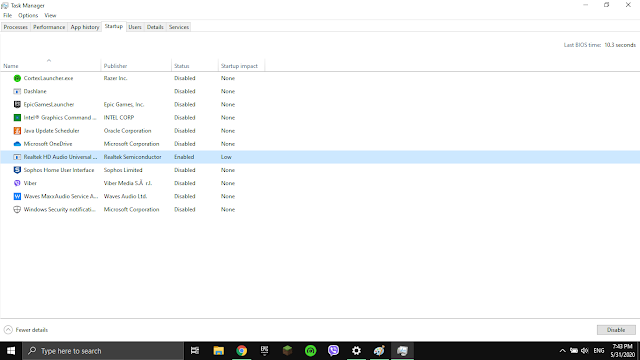 after that go to the search bar and type device manager click the camera icon and try to find all of these drivers and update them, if you want to find your cpu and gpu go to this file that is highlighted with blue
after that go to the search bar and type device manager click the camera icon and try to find all of these drivers and update them, if you want to find your cpu and gpu go to this file that is highlighted with blue